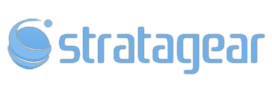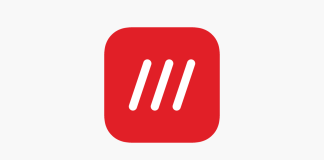As an internet service customer, you likely subscribe to a package from your ISP (Internet Service Provider). Based on your chosen plan, you receive an upload rate and a download rate. In some outdated practices by certain ISPs, you might even get a meager usage allowance (a.k.a. bandwidth) as part of your service. By using tools like Speedtest.net and Fast.com, you can measure your internet speed and check if you’re truly getting the speeds you’ve been promised. However, these tools only measure your connection to the outside world. Have you ever wondered how your wireless and wired connections are performing at home or in your office? Most internal networks are capable of higher transfer rates, such as 1Gbps or even 10Gbps. How can you find out? There’s an easy way to test it, and I’ve outlined some simple steps below for you to follow
Before we begin: You’ll need two Windows-based PCs that are powered on and connected to the same network. You can mix and match wireless and wired connections to your preference.
Step 1: Download a program called LANBench by Zack Saw. Using a browser on both computers, navigate to http://www.zachsaw.com/?pg=lanbench_tcp_network_benchmark (copy this address and paste it into your browser’s address bar, preferably in a new tab).
Step 2: Download the LANBench utility from the link above and save it to a location on both PCs (such as the Downloads folder).
Step 3: Extract the contents of the ZIP file on both PCs.
Step 4: Choose one PC to act as the “server” (or listener). From the extracted folder, start the LANBench.exe file on that PC.
Step 5: On the other PC (which will serve as the “client”), launch LANBench.exe. Click on the File menu and select Configure.
Step 6: In the Server Address field, enter the IP address or host name of the PC you selected as the “server” in Step 4. Click OK when done. (You can experiment with the other settings if you’re feeling adventurous, but for now, we’ll stick to the basics.)
Step 7: In the Tester (client) section, click on the Test button and wait for the test to complete. (In the picture below: The left is the client, and the right, as you probably guessed, is the server.) If you’re having connection issues, make sure your firewall is either disabled or configured to allow the connection. Be sure to re-enable it once you’re finished testing if you choose to disable it.
Step 8: Once the test is completed, you’ll see the results displayed below. You can use Google to convert Kbits/s to MB/s or even GB/s.
You might be wondering how this information could be useful to you. It’s a great question! The answer is simple: this tool can help you identify bottlenecks in your internal network. Perhaps your WiFi speeds aren’t as good as you thought, and it might be time to upgrade your router.
For instance, I used this tool to identify outdated cabling in my network. Did this tool help you resolve any network issues? Let us know below!