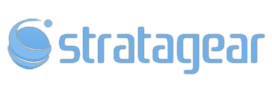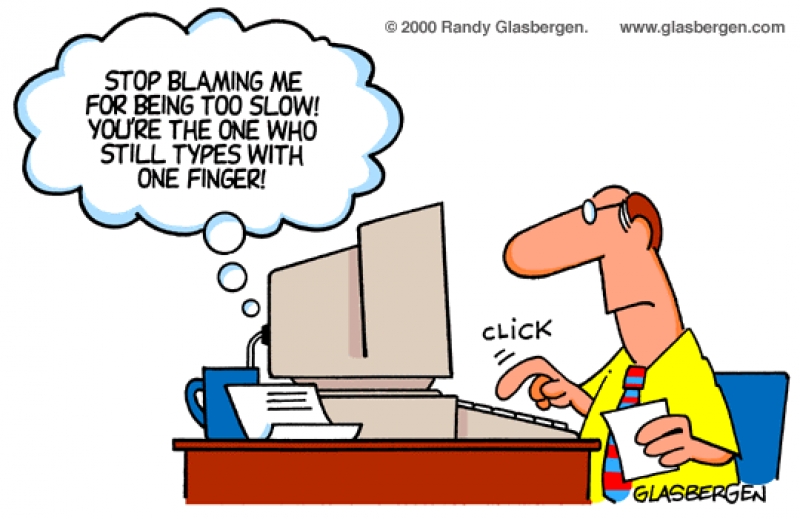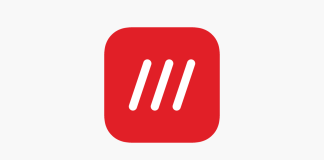You could be the only person in your neighborhood to own a super-fast computer. I’ve heard many people tell me, “When we bought the computer four years ago, it was really fast. Now it seems to be very slow.” There’s no easy way to say this, but trust me—you’re not alone. Every computer, no matter what operating system or hardware it’s running, tends to slow down over time due to several factors. However, there are steps you can take to regain some of that speed. If you’re planning to run new software on old, slow hardware (and yes, 3 to 4 years is old!), this isn’t the article you need—perhaps Moore’s Law (Gordon E. Moore was the co-founder of Intel) is more what you’re looking for (just kidding).
Follow the steps below to keep your wallet where it belongs. If you’re unable to follow the instructions, comment below, write to us, or call us for assistance. (Please check our Services page—assistance is currently available only to local customers.)
Step 1: Uninstall Useless Programs and Browser Toolbars
I’ve visited many homes where users have installed programs they have no idea about. The first things to uninstall are useless browser toolbars. Browser toolbars are lightweight applications that sit within your internet browsing software, such as Firefox, Chrome, or Internet Explorer. If you’re looking for search toolbars, all of the aforementioned browsers now have integrated search functionality. Unless you need a specific feature like sports updates, feel free to uninstall the toolbars.
Most toolbars are classified as “adware” because, knowingly or not, they conduct research on your browsing habits like a lab rat. Install Revo Uninstaller Free Edition (make sure to uncheck any additional programs during installation—VS Revo Group may not like me mentioning that). Select the application you no longer use and click the Uninstall button. The built-in uninstaller will start (if available), so follow the onscreen instructions to remove the program. Once the uninstaller completes, set the scan mode to Moderate and click the Scan button. After Revo analyzes the registry entries, it will display a list of entries.
Be cautious here! Deleting the wrong key could lead to major system issues. Select only the bolded entries (select the parent item if it’s bolded to include all child entries) and click Delete. Then proceed to delete any leftover files or folders that Revo finds. You’re done! Repeat this process for all unwanted applications. (Note: Some applications may not appear in Revo Uninstaller. In that case, use Start > Control Panel > Uninstall a Program or Add or Remove Programs.)
Step 2: Disable Unwanted Startup Entries
Click Start > Run or press the Windows key + R on your keyboard. In the dialog box that appears, type msconfig and press Enter. Go to the Startup tab and disable applications like instant messengers, non-security programs, or anything you’re sure isn’t necessary at startup. (If you’re unsure what to disable, please comment below, and we’ll guide you.)
Step 3: Defragment Your Hard Drive
Over time, files on your hard drive become fragmented, meaning they’re scattered across the disk. If you remember the era of audio CDs, this might sound familiar. An audio CD could hold up to 12 tracks, and if you were playing track 1 but skipped to track 12, the reader would have to move all the way across the CD. Similarly, a fragmented hard drive causes the read/write head to jump all over, taking extra time to access files.
Defragmentation tools reduce fragmentation by consolidating files, making them faster to access. There are several tools available, including one built into Windows. If you prefer third-party tools, consider:
- Defraggler
- JK Defrag
- O&O Defrag (a paid option for a worry-free experience)
Step 4: Scan Your System for Malware
Download and run Malwarebytes to scan your system for infections. Removing malware can significantly improve performance.
These basic steps should help you squeeze more speed out of your system. While there are additional steps you can take to enhance performance even further, we’ll cover those in a future article. Feel free to comment below if you have questions or need assistance!